 Image: IDG
Image: IDG
I love keyboard shortcuts. They are incredibly useful, but sometimes they can be a little impractical. Especially when a key combo is particularly far apart on the keyboard (Alt + PrtScr I’m looking at you).
That’s why it’s handy to know about a Windows feature called Sticky Keys that lets you activate important keys including Alt, Ctrl, Shift, and the Windows logo key with a single press. It’s like Caps Lock for cut and paste.
We’ve talked about Sticky Keys before, but here’s a little more detailed look at this handy feature.
Shift to sticky
The easiest way to activate Sticky Keys is to tap the Shift button on your keyboard five times. That will automatically activate the feature with its default settings. If you’d like a little more control over how it works, open the Share charm in Windows 8.1 and search for “Sticky Keys.” The top result should be “Change how your keyboard works.” Select that.
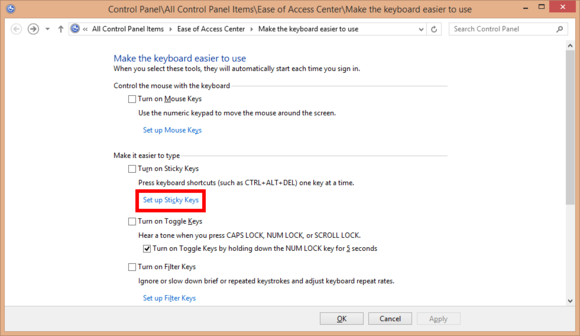
You can set-up Sticky Keys via the Control Panel or by tapping the Shift button five times.
A Control Panel window will open. Select the Set up Sticky Keys link and you’ll see all the various settings that you can adjust. The most obvious thing you’ll need to do is click the Turn on Sticky Keys check box to activate the feature.
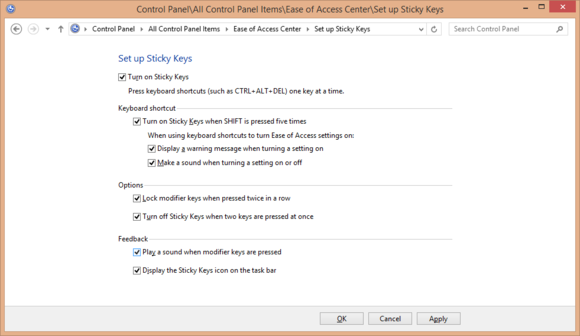
The Sticky Keys settings in the Control Panel.
The rest of the settings should be self-explanatory. The one really useful setting is Lock modifier keys when pressed twice in a row. With that feature, which is active by default, you can carry out multiple copy and paste operations by pressing Ctrl twice in a row, and then tapping the c and v keys, respectively, as many times as you need.
I’d also recommend unclicking Play a sound when modifier keys are pressed as that can quickly get annoying. Once you’ve got everything to your liking, click Apply then OK and you’re off to the races.
Windows 8.1 users should take note that activating Sticky Keys means you can’t use the Windows logo key to switch over to the modern UI side of the OS. You’ll have to use the Start button instead.
If you ever want to turn off Sticky Keys you can return to the Control Panel, or if you left the default settings intact, you can just press two keys simultaneously to return to normal.


